Description: A laptop notebook computer.
Manufacturer: Siemens Nixdorf Informationssysteme AG
Made in year(s): 1993-1996, my model in 1996
Country of origin: Germany
Status: Working, in good condition
The PCD-4ND series were a family of mid-range laptop computers produced between 1993-1996 by Siemens-Nixdorf. Being a 486-based rig, it contained a multitude of advanced functions, well ahead of its time…
This belongs to one of the machines I grew up with, and it’s also the rig on which Derrick Operating System was originally developed.
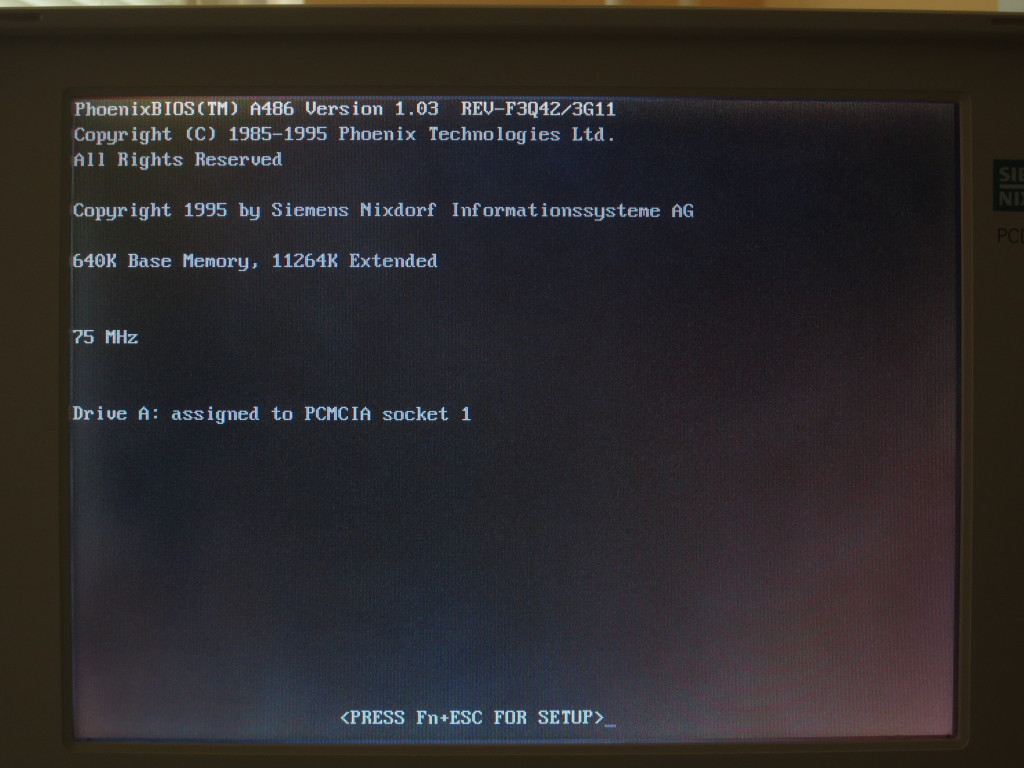 BIOS power on self test (POST)
BIOS power on self test (POST)
As time went, these series went under several upgrades. The only limiting factor had been your wallet – whether you opted in for a basic 8.9″ monochrome model with a 50MHz 80486 and a 320 MB hard drive with no other extra goodies to boot, the best and most expensive configuration pick had been the one with a 10.2″ TFT screen, 100MHz 486DX/4, twenty megabytes of RAM, built-in infrared interface and a 16 bit, Sound Blaster fully compatible sound card. So, here are mine specifications and thoughts:
 Status display, power button with speaker, trackball and the German QWERTZ “kezboard”
Status display, power button with speaker, trackball and the German QWERTZ “kezboard”
My rig was made in 1996, contains a passively-cooled i486DX/4 clocked at 75 MHz, 4 MB of internal RAM + 8 MB expanded by a proprietary memory card, a 2.5″ 500 MB classic IDE (P)ATA hard drive, 10.5″ passive DSTN display, an ESS AudioDrive ES1688F sound card, along with a YMF OPL3 synthesizer – that is, Sound Blaster 16 compatible without any external drivers – and has an optional infrared support.
The rest is same just like with other PCD-4NDs: two sixteen-bit PC card (PCMCIA) slots, one parallel, serial, VGA and docking station connector, plus two PS/2 connectors (!) – long before AC97 got standardized.
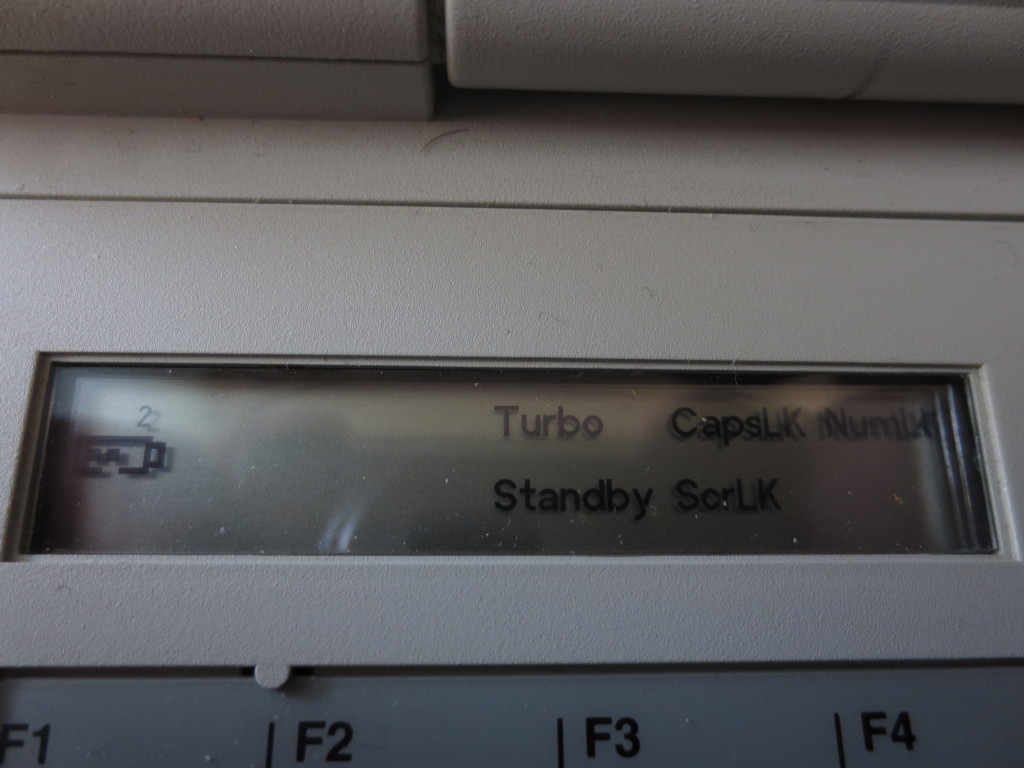 Status display near the screen
Status display near the screen
The CPU in this thing is an Intel 486 DX4, a low-voltage (3.3V) variant. The bus runs at 25 MHz, but don’t let the name fool you – the multiplier is set to 3, equaling 75 MHz in “Turbo” mode. However, even when “underclocked” using Fn+F2 or setting the “CPU Speed” to “Low” in BIOS setup utility, it still reports a 75 MHz clock rate at POST, which is kind of weird.
It is said, that the DX4 utlilized a double the size (16 kB) of write-back cache memory, which was meant to explain that it ran four times faster than the original 486. However, the real reason why “DX3” did not catch up, was to avoid some lawsuits regarding brand names with competing AMD.
The RAM was 4 MB integrated + optionally 8 or 16 MB expanded (thus yielding 12 or 20 megabytes of usable system memory). The expansions were proprietary memory cards, slightly resembling CompactFlash.
Speaking about expansions, the laptop had 2 quick-replace slots for 1 floppy drive and 1 battery pack, or 2 battery packs for increased runtime (if underclocking mentioned above was not an option).
Clever eyes have already spotted the gaping hole in place of the floppy caddy. More on this right below!
 Two PS/2 connectors and a charging jack. Note the pictograms: you would have
Two PS/2 connectors and a charging jack. Note the pictograms: you would have
expected a pictogram of a computer mouse, instead of a real one, wouldn’t you?
Floppy drive: In this laptop, a Citizen W1D floppy drive is used. The caddy looks like it has a proprietary connector, but if you look inside you’ll find a 26-pin laptop floppy flexi-cable running to the drive. Can’t say whether it is electrically compatible with the pinouts of newer floppy drives, or not.
Bad news? The spindle is not driven directly, but with a tiny rubber belt. Needless to say this approach in floppy drives had been long an outdated even in ’96… And belts wear out after some time.. making these series with a functioning floppy drive quite rare these days. Unfortunately, this model not included.
I’ve tried to fix this problem by carefully dismantling the drive and putting the little worn rubber band into hot water, so it shrinks and regains tension at least for a while. That would indeed work, if only I hadn’t broken the drive head off its driving screw, while assembling it back together…
But hey, who uses floppy drives nowadays? Just nostalgics and madmen like me? Nah. Try bringing data in and out of this rig! Remember, no USB thingamagic, a 16-bit PCMCIA network card is somehow nowhere to be found within the reach of your hands, a null-modem serial cable or LapLink parallel with its speeds you’d best tie a hangman’s noose out of both, and try installing any kind of operating system in there, without any option, lest your empty, unbootable, unpartitioned harddrive, to boot from ! Oh, did someone mention hard drives?
 Audio in, audio out, simple as pie. Two 16-bit PCMCIA slots – it won’t eat the cards of today.
Audio in, audio out, simple as pie. Two 16-bit PCMCIA slots – it won’t eat the cards of today.
Hard drive: This huge 500 MB chunk of a hard drive, which was originally in it, was a constant source of noise and general slow-down in this machine. I don’t think the laptop supports DMA data transfers between the hard disk controller and memory, all programmed I/O is handled through INT 13, but even if it did, this’d be just another league. I mean, with the original drive present, my favorite DOS games – which ran good on a desktop computer with the same parameters – were virtually unplayable. For example, Duke Nukem 3D had a framerate of circa 5-7 FPS by eye, with sound mixing off. Altering graphics details and screen size did not seem to affect this appaling performance – it took me a good while to realize neither the CPU nor the GPU were the problems here. I believe one cannot expect a 17 year old, 2.5″ drive, to seek and have an access time as fast as its 3.5″ counterpart.
On the other hand I have to say that the drive’s 3 years younger than I am and it still has no bad sectors on it !
Because the controller uses a standard 2.5″ IDE ATA flexi-connector, I have chosen to replace the drive with a newer one, for more capacity and to fix the slow access time issue. There was just a small problem: the smallest 2.5″ PATA drive I found was quite beefy, an 80 GB’er. What do you say? No problems with that, we’ll just see only a very small portion of it in our system? You bet! The nasty stuff comes right when you don’t expect it.
 Connectors, left to right: docking station, parallel, VGA, serial, 3.5mm jack optional IrDA.
Connectors, left to right: docking station, parallel, VGA, serial, 3.5mm jack optional IrDA.
I have yet to find the pinout for the infrared jack, I presume it’s connected to the serial port.
BIOS: A PhoenixBIOS A486, upgradeable from bootable floppy (if I had a functioning drive, why not?). For its time, it provided many functions, virtually OS-independent, which the Windows operating systems themselves have introduced much later on. For example, you could suspend the RAM to disk (the Hibernate function we know from current systems).
Here however, it did not matter which OS you ran. As long there was a FAT16 partition on your disk and enough free space on it, BIOS did the rest. Of course the more RAM you had, the longer it took to dump it to drive. All in all, it was a matter of 5 to 10 seconds mostly.
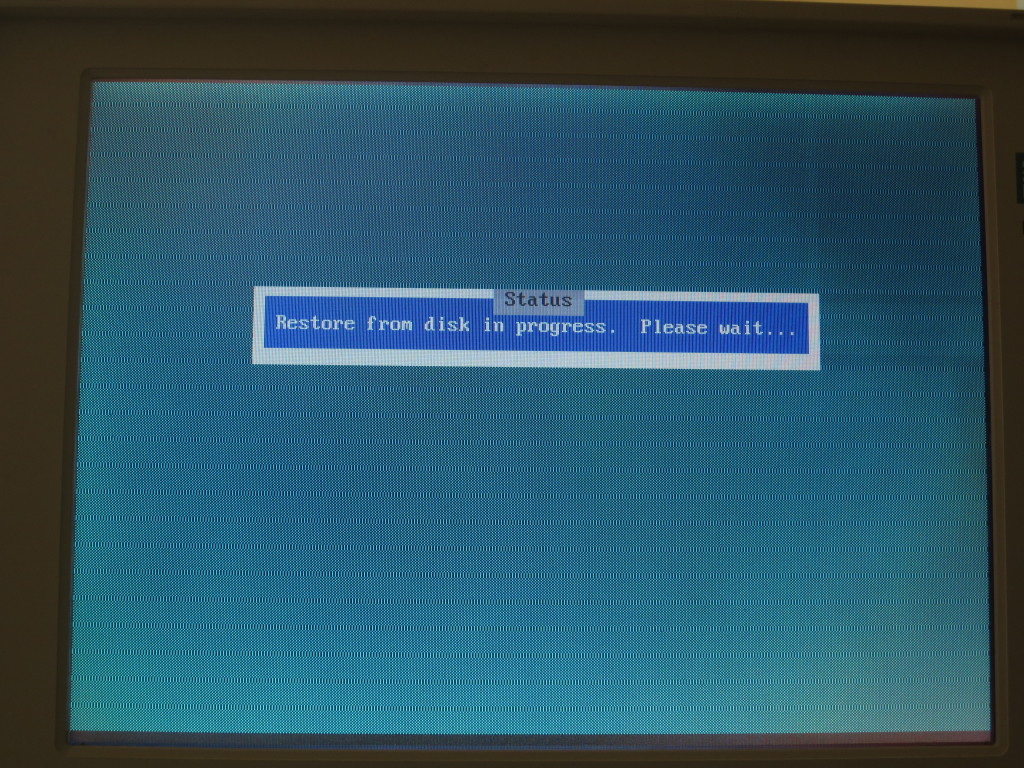 BIOS restores saved OS session
BIOS restores saved OS session
Unfairly compared to the laptops we know today, this machine did REALLY let you know you were using a computer with a big C in the word, and not some Internet enabled toy of today.
Accessible Fn key combos, which the BIOS handled without any external software by default, were: underclocking/Turbo mode, sleep, suspend to disk, load CMOS password from floppy, internal speaker on/off, switch between 6 palettes of grey (only on monochrome displays, to ease navigation in an otherwise colorful application), invert color + brightness/contrast control (only monochrome and passive displays) and last but not least, change video output to internal display, external display or clone on both. Without any drivers and whether the OS supported it or not.
 Windows NT 3.51 on two cloned displays, running CMOS De-Animator v3
Windows NT 3.51 on two cloned displays, running CMOS De-Animator v3
Still reading this post? Hats off to you! Now about the hard drive woes mentioned above…
It’s about the BIOS I praised above. Well, the newest revisions of the BIOS for this machine do support logical block access (LBA) for hard drives over 504 MB in size, or whatever is the limit of the archaic cylinder-head-sector (CHS) system. Older revisions see only the first 504 megabytes of a drive and that was it – kiss the remnant goodbye.
However, while it does have LBA support, the BIOS still does not have the so-called INT 13h Extensions of disk access. So what does it mean? Not disk size – disk geometry limit – the large disk support is flawed!
For the 80 GB 2.5″ drive mentioned above, the BIOS automatically determined its geometry as it has 2047 cylinders (tracks), 28 heads and 63 sectors, with a total size of 8060 MB.
The same drive inserted to a modern system (thru a 3.5″ adapter) was reported as having 16383 cylinders, 16 heads and 63 sectors, with a capacity of 80 GB, which is correct.
If you do the math, you’ll notice that a drive with a geometry of 2047 cylinders, 28 heads and 63 sectors has a capacity of 1848 MB, and not 8060 MB.
Bad news? The BIOS in this laptop won’t let you specify the geometry manually.
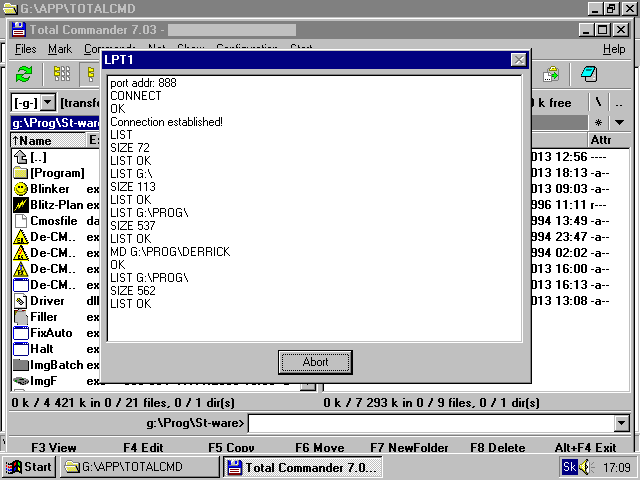 Transferring files through a laplink cable
Transferring files through a laplink cable
What’s even worse? Because the BIOS sees the geometry wrong (as the INT13 Extensions are missing) and I wanted the laptop to accept the disk, I had to partition it inside the laptop, and rely on orthodox DOS based utilities, such as FDISK, to get the maximum capacity it can safely see and I can count with. Easy? Quite harder without a bootable media, not even a floppy disk. Fancy doing such a thing in another PC ? Do this in a system which sees the drive properly, allocates the geometry so it’s used even and fully, and you’ll get “Sector not found” errors on a PCD-4ND in no time.
The solution was to make a small helper DOS-bootable partition (using another computer) with a partitioning utility, small enough so it runs off RAM when it loads (for example FDISK), then boot from it, do the partitoning, format the new partitions in the another computer, install DOS in them and swap the disk back again. With this method I have managed to cram 4 different operating systems on the drive, without a functioning boot floppy drive, plus taking the flawed disk geometry into account. It was crazy, but well worth the hassle as it improved the seeking times vastly.
Of course to say the least, this is not a problem of this particular model, as all old machines would behave strange with such a big capacity drive!
And there are numerous other limits when it comes to disk/partition sizes or required geometry boundary for the old BIOSes to be able to actually boot off the drive, but I’ll skip this and finally continue with the article 🙂
 Jungle patching in rechargeable AA cells
Jungle patching in rechargeable AA cells
Battery: Six Sanyo 1800mAh 2.4V cells, in series for about 26 watt-hours, have managed even after 17 years, to hold a charge for about 10 minutes of runtime. Besides an LM35 temperature sensor which is inside, there’s no dedicated electronics in the pack to count the number of recharging cycles and then fail on demand, like in today’s fashion. For this reason I have decided to replace the cells: I get approximately 4 1/2 hours of runtime on full brightness and CPU clock, charging takes 3 hours.
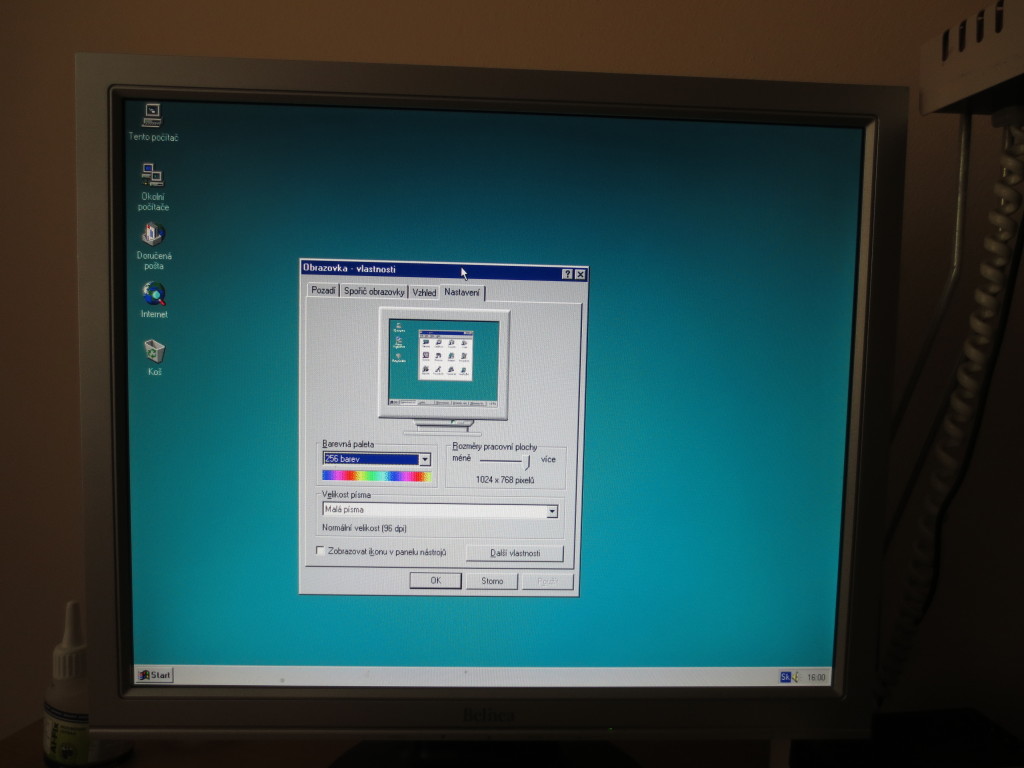 800x600x16bpp or 1024x768x8bpp means no problem, but only with external display
800x600x16bpp or 1024x768x8bpp means no problem, but only with external display
The graphics chip is a Western Digital WD90C24A2. With 768 kB of video RAM, it was one of the first 2D-accelerated graphics cards for laptops. It’s VESA compliant and supports a refresh rate up to 75 Hz for graphic modes and 88 Hz for text. One would expect Western Digital as a hard drive manufacturer? It’s like IBM and their production of automatic rifles in WW2 🙂
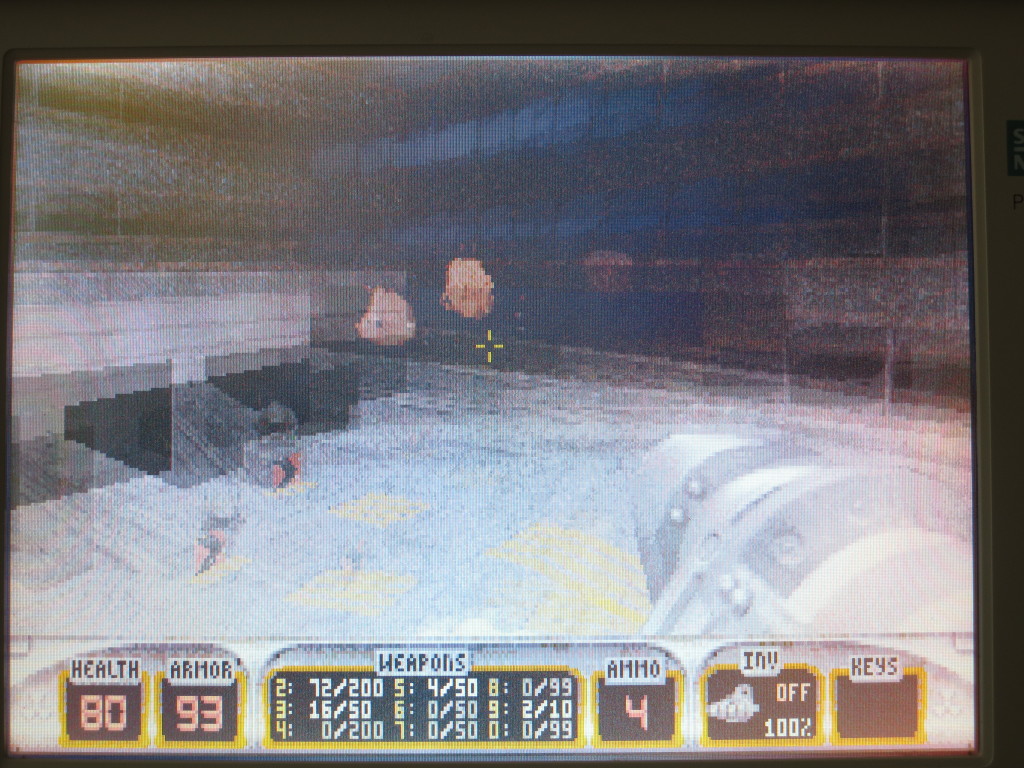 Color DSTN LCD – a perfect screen for watching movies, or Photoshop work
Color DSTN LCD – a perfect screen for watching movies, or Photoshop work
One of the parameters mentioned above is the display. The PCD-4ND was configurable between a passive monochrome, passive color (DSTN) and active color (TFT) LCD display, the last two meaning a 1000 to 1500 dollar difference in price tag.
The only advantage of a passive color display over a transistorized TFT is a lesser current draw. Disadvantages, take a look at the photo above. Refresh rate in hundreds of milliseconds, mirroring artifacts, lines going through the image, uneven lighting, harsh color blur spots are a few, and the list goes on.
On the other hand, it has been cared about quite good as the display has no visible dead pixels!
Plus PCD-4NDs equipped with TFTs cannot dim brightness/contrast or invert the image through function keys.
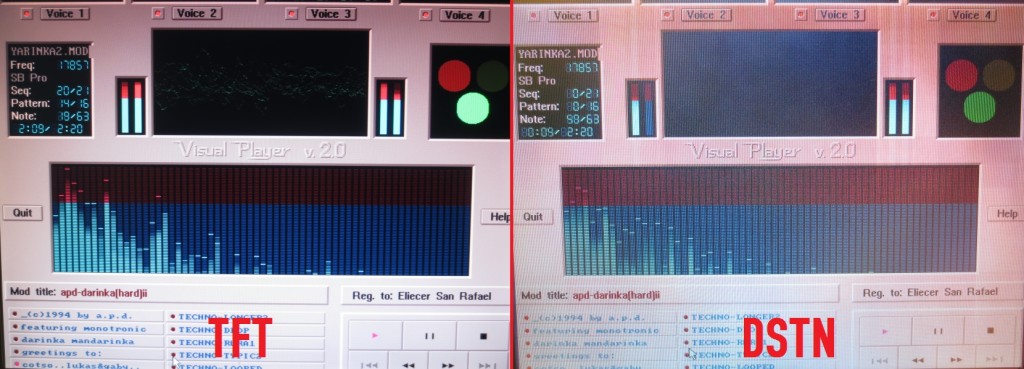 Active TFT vs. passive DSTN, click to enlarge
Active TFT vs. passive DSTN, click to enlarge
Aging: The laptop is over 17 years old and still works relatively flawlessly till this day (except for the floppy). The Germans know their stuff when it comes to engineering, that’s for sure!
The keyboard, which is almost entirely in German, including control keys, excluding Fn binds, is quite stiff to press as the plastics went a bit yellow and hardened, however it is still quite manageable. The only thing I hate is the function key too close to the Alt key – ALT+F4 to close windows the fast way and Fn+F4 makes the thing hibernate, sadly this mis-behavior cannot be disabled in BIOS.
 Derrick 0.0.2 “SPIRAL” demo
Derrick 0.0.2 “SPIRAL” demo
The system speaker’s ultra loud BEEP has the potential to reanimate the dead, however it is possible to make it shut up through BIOS Setup, or Fn key combination, or just by sticking a 3.5mm jack into audio out.
Volume can be changed through software only, and this works kind of strange: at approx. 25-30% the thing screams with full volume; anything more than that results in massive distortion, even through the audio output jack. The default setting after boot-up – 100% – heavily overdrives the output and also amplifies all the mainboard and LCD inverter crap, which sounds like hard drive ticking, and it’s quite annoying.
To fix this, I believe a few electrolytic capacitors need replacing.
Trackball works fine, just needed to clean the dust and apply a little of lubricant. An optical PS/2 mouse will do much better though! 🙂


Hi, can you post a photo with the pin holes arrangement for the memory card edge (the one connecting to laptop socket)?
Is the first row shift to right by one position, like
…..
…..
Or both set of connection holes on the memory card edge are aligned to left?
Thanks
Sure. With the laptop placed display down, facing the pin header male, the second row is shifted to the right by one pin:
I am trying my luck hoping for an advice on how to reset BIOS password on this laptop. If you have a hint for me I’d very grateful. Currently I have three laptops which all have some problem and I plan to build one fully functional, without cracks on plastic display lid and with TFT. So I’ll be swapping the display and motherboards. Do you also know how to adjust the display part I order to be easier to open. Because it is so hard to open that the plastic part of the lid cracked close to hinges.
I also noticed a jumper on The motherboard located near the power connector signed as JP0. Could it be a reset jumper?
Schému k 4ND nemám, JP0 som neskúmal. Každopádne, na jumpre zabudni – musíš vyletovať eepromku, spraviť dump, z neho odstrániť heslo a flashnúť späť.
Ony jsou tam 2 čtvercové epromky v paticích. Jedna asi pro VGA a druhá pro BIOS. Někoho zkusím poprosit, aby mi BIOS přeflešoval.
Skús ešte stiahnúť cmospwd, nabootuj z dosu a spusti cmospwd /k
Teilen Sie ein Servicehandbuch für die Demontage oder Forografien zur Demontage mit, um die BIOS-Batterie zu ersetzen
BIOS-Einstellungen werden beim Ausschalten nicht gespeichert
Desolder the old battery, solder in a new one. The contacts of the original primary cell are spot-welded, but you could place an ordinary CR20xx in a socket, insulate it against the motherboard, and just provide it with lead wires that you solder back in.
Hi I just bought one Nixdorf PCD-4ND with 75MHz and TFT but the floppy and HDD are not working and I can’t boot to anything. Also if I buy Converter Board for SD to 2.5” IDE 44Pin to replace the original disc or any other converter type to 2.5” IDE 44Pin maybe. Does anyone know if it will work and if I will be able to load some Windows 95?
Can anyone who has a laptop contact me to discuss topics and I don’t know just to create a community around Siemens Nixdorf PCD-4ND
Dinko.90@Gmail.com
The FDD might not be working because of a drive belt that has stretched or snapped, most likely.
I only have experience with CF-to-IDE passive adapters in these laptops, as CompactFlash cards can operate in IDE mode natively. I can’t say anything about the SD adapters, but CF cards are inherently slow, especially when accessed directly through INT 25/26h. From my experience, my Windows 95 installation booted (by far) faster with a classic, “newer” 2,5″ IDE drive, than from a CF card.
Whatever you do, be sure you partition your disk medium (card or physical drive) from within the computer, and if there are any partitions on the card, erase them. Depending on the BIOS and the geometry on the drive, you might get Sector not found errors if you don’t.
Great Homepage!
What I experienced is that you can not exchange the panel of an originally DSTN panel equiped PCD-5ND or PCD-4ND with a TFT panel.
I have 3 of these laptops:
2x PCD-5ND (1x with TFT, 1X DSTN)
1 x PCD-4ND (TFT)
1 x spare TFT display.
When I exchange the DSTN panel with a TFT panel I get wrong colors in Windows and DOS. (e.g. white is sort of grey) Already tried everything. So it does not seem to be possible to exchange the LCDs.
But I will try one more thing. I will extract the Flash BIOS of the PCD-5ND with TFT and will then flash the PLCC32 Flash BIOS Chip of the PCD-5ND with DSTN. I hope that the TFT will then work correctly.
BIOS update does not solve the problem. I don’t know what else to do.
I’ve tried a STN display in a PCD-5ND that originally came with a TFT display and it worked fine. Maybe the contacts are not getting a good connection.
Thanks for the hint. I will give it a try and clean the contacts.
By the way, I managed to build a new battery pack due to your documentation. As I was not able to solder the 12 batteries, I used tank tape to “glue” the contacts together. It was quite hard to open the battery pack!
Seems that it worked. I am currently charging the battery pack. We will see how it behaves.
I used 12 x 2200 mAH NiMH batteries.
if you are still interested in fixing the floppy, it’s an citizen w1d. usually only the drive belt breaks which makes the whole drive unusable. you can find replacement belts on ebay.
I buy the original diskette (or a copy) “System Utilities” for NTB Siemens Nixdorf PCD-4ND. Thank you for answer. Martin Baroch, Mail: barveramartin@gmail.com
Hello,
does Prehistorik 2 work on your laptop? I have strange problem, the screen freezes and speaker beeps when I’m trying to move. Also I can’t get Orinoco Gold wifi card (16 bit) to work with 4ND – computer reboots when I load DOS drivers. I tried that everything with 50, 75 and 100MHz version and there are the same issues (75MHz version is in nice condition and the other versions I got as junk, but they work without screen. I only got 2 working TFT screens, second one is for 5ND). I also have 5ND with 90MHz and Prehistorik 2 works without problem. I didn’t try Orinoco wifi card in DOS, but it works in Win 95. I wonder what is causing these problems.
By the way, the belt in these floppy drives can be replaced by cheap square 1mm belt used in cassete players.
Hi,
I had similar problems running Prehistorik2 from a batch file (e.g. !start.bat); executing PRE2.EXE directly fixed my issues.
Try running in pure DOS mode, with HIMEM.SYS loaded and no other memory manager, like EMS (EMM386 etc), in memory – no unnecessary drivers, if possible. Try also having SET BLASTER present in environment variables.
If that doesn’t help, try playing with the CPU cache in BIOS, IIRC it can be turned off.. might solve your problem. Or, try disabling the sound card.
Thanks for the tip with the belt 🙂
Oh, just by the way, is your Prehistorik 2 from the original floppies, or is it the HybriD cracked version we all know ? 🙂
On few hardware the cracked game can get honky. Of what I’ve observed, regardless of any DOS machine, the cracked version fucks up the color palette in a few levels, turning the skin color to magenta. I reckon I had an old IBM desktop at my age of seven, and the game quit to DOS instantly as soon as I tried to scroll the character.
If you have the HybriD version, alternatively, try Prehistorik 2 from the Fox Collection, which uses a different copy protection algorithm.
would you please tell me how to boot it?? i want to format it and ive tried all the buttons but nothing works .. thank you
Does it turn on?
Hello.
I have a password in the bios and I forgot it.
Advice on how to reset it?
Thank you.
Try desoldering the CMOS battery for a while, I’m not sure whether these laptops were that advanced to keep the password in a separate EEPROM.
I reckon there was a green microswitch near the battery, but I wonder what it did. 😉
So I disconnected the battery and even chips that are both on the board and left about an hour.
Then I passed the battery and the password is cleared.
The green micro switch is turning on the notebook.
Next, I need a network card for Siemens Nixdorf PCD-4ND to work under windows 95th
You advise where and what to buy?
Thanks.
You will need a 16-bit PCMCIA Ethernet card + make sure an adapter to RJ45 adapter is bundled with it. They’re available on eBay, I got one for about 10$ and it came with a driver on a floppy disk.
Thanks for the article, very useful. I have that same computer as well 🙂 (almost)
Do you know if the HDD connector is a zif or lif connector? I have thought about replacing the ageing drive with a 1GB SD card like this http://www.ebay.co.uk/itm/61707-DeLOCK-Converter-ZIF-SD-Card-/400536972697
Luckily, my floppy drive works sometimes at least. My trackball does not work though.
Hi,
The hard disk uses a 44/50 pin classic 2.5″ ATA connector.
For what I know, a (26-pin, IIRC?) LIF-ribbon is used to connect the floppy between the caddy and the drive itself.
Ah thats true, just opened and checked. I confused it with an older Siemens notebook i have (with 33mhz 486) which used a zif or lif cable. I will try get one of these for it then: http://www.dx.com/p/sd-to-2-5-ide-adapter-card-227040 . Would be fun to have such an old laptop with SSD 🙂
By they way, mine is the model with TFT and 75mhz processor – this is however a pentium CPU.
The PI 75MHz TFT variants I’ve seen were mostly PCD-5NDs. Their screens are interchangeable though.